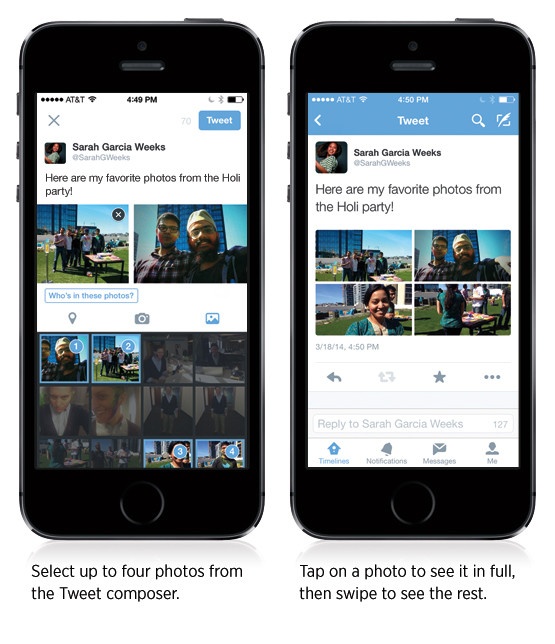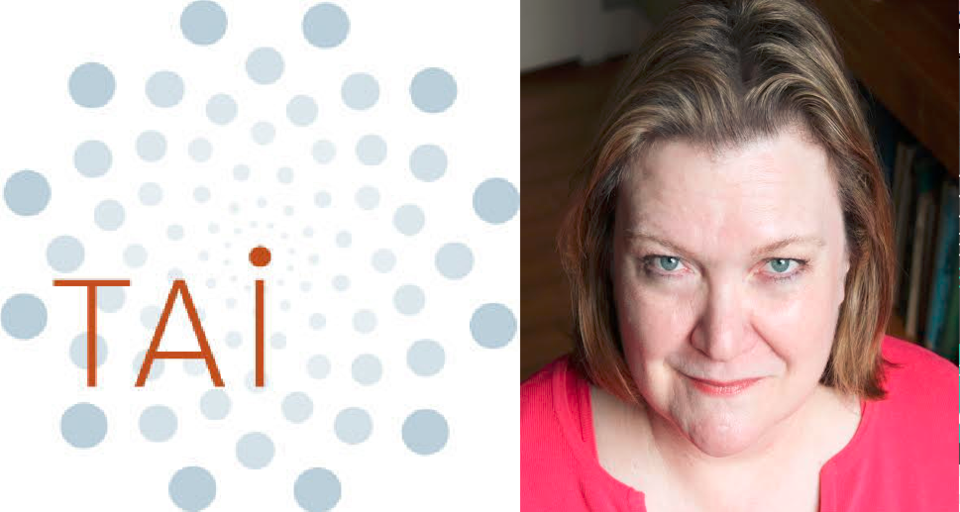TOP TALK
Sixty Seconds for Social: LinkedIn Showcase Pages
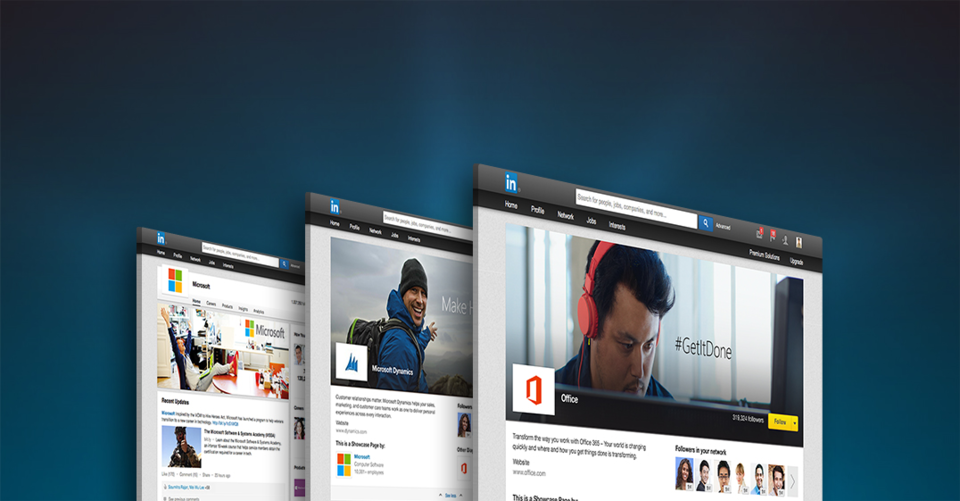
Posted By Stephanie Malkus on April 16, 2014
The Basics
Showcase Pages are an extension of a LinkedIn Company Page, meant to spotlight a product, service, business unit, or initiative with its own dedicated messages and audience segments.
Showcase Pages give LinkedIn members a chance to follow the aspects of your business they value most. Users can follow a showcase page without following the brand's page. This allows them to personalize the news they receive and allows the brand to focus their sharing efforts to specific audiences.
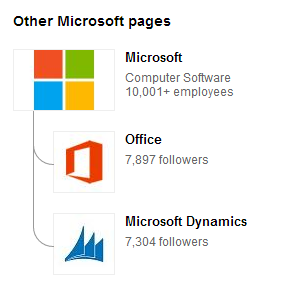
For example: Microsoft has Showcase pages for Office, Dynamics, Bing Ads, and several other Microsoft offerings. These pages allow the brand to share personalized content with LinkedIn users who have shown interest in the product, rather than every user who follows Microsoft. This benefits the consumer as well, allowing them to narrow in and learn more about one specific product or service, rather than having to weed through a full array of company updates. Because someone interested in learning more about Bing Ads is going to be looking for different updates than an Office enthusiast.
Many of the features of Showcase Pages are similar to Company Pages. For example, posting, comments and following operate almost identically.
Here are a few of the differences:
- Showcase Pages have a two-column newspaper-like layout for content posts.
- All Showcase Pages link directly back to the business page. This means your pages are all centralized around your Company Page.
- You can create up to ten free Showcase Pages.
- Employee profiles cannot be linked to a Showcase Page.
Here's a quick look at another company making great use of the Showcase Pages, Cisco:
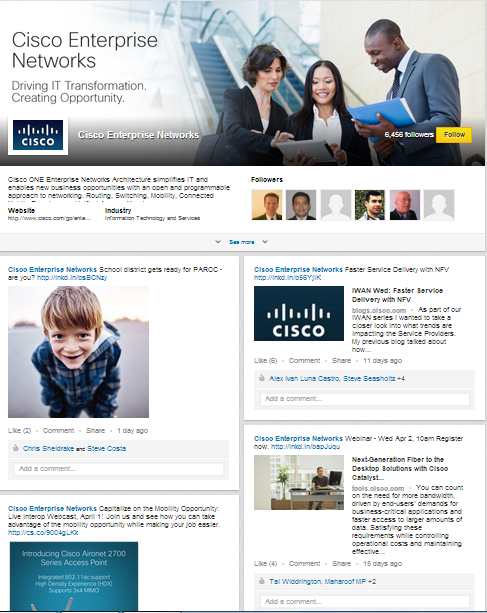
Getting Started
Here's how you can get started using LinkedIn Showcase Pages:
Go to your company page and select the dropdown menu on the edit button. Select “Create a Showcase Page” (pictured below left).
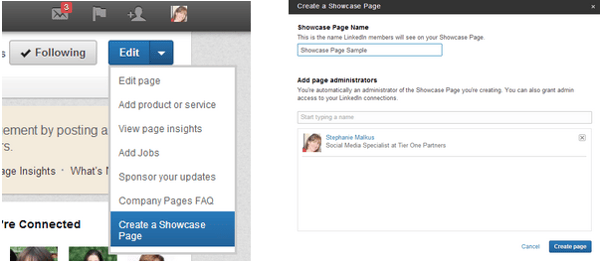
A window will appear prompting you to get started, select “Get Started.” Now, select a title and administrators (pictured above right).
You can now enter information just like you would for a regular page including website links, industry, and images. Click “Publish" and you're ready to go.
Now, start posting content. Remember, the whole point is to personalize your content sharing for different segments of your audience. So make sure you are personalizing your shares for each audience you're targeting. Finally, don't forget to showcase your Showcase Page. Invite your followers to access new updates about your showcased products and services. Make sure to promote your new social page on LinkedIn and across your other social accounts.
Final Thoughts
So, is a Showcase Page right for your brand? Here are a few things to consider before starting a Showcase Page of your own:
- Do you offer a wide-array of services that you'd like to spotlight individually?
- Do you offer a wide-array of products that you'd like to spotlight individually?
- Is your customer-base diverse and would they appreciate the opportunity to streamline news from your company by specific product or service?
- Do you have the time and content to support the management of this new social page? It should be just as dynamic as your LinkedIn Company Page.
Did you answer yes to one or more of these questions? Then it's time to start planning your Showcase Page.
Want to learn more? Check out these resources:
- Social Media Examiner: How to Use LinkedIn Showcase Pages
- LinkedIn: LinkedIn Showcase Pages
- Hubspot: A Beginner's Guide to LinkedIn Showcase Pages